You may (or may not) be aware that you can drag a QlikView app into Qlik Sense Desktop Hub. Did you know that you can also drag a Qlik Sense app into the same space? Read on to find out more.
Converting a QlikView Document to Qlik Sense
Since version 2.0 of Qlik Sense Desktop it has been possible to drag a QlikView application into Qlik Sense Desktop by dropping it onto the Hub screen. This will import the load script and data from QlikView into a new Sense app. When you do this you will most likely need to modify the connections in your app, and make some other tweaks, but it is a good start.
This functionality has recently been superseded by a new QlikView Converter. You can find this in the Dev Hub, in both Desktop and Enterprise, from version 3.2. This converter does a much more comprehensive job of converting your QlikView app, including visualisations. I will outline the steps on how to use this tool below. However, there was something about the previous functionality that sparked my attention.
When you drag the QlikView app into the Hub the resultant QVF file is not written to the Documents\Qlik\Sense\Apps folder, but to the same folder as the .qvw file. This got me thinking about what else may be possible.
Opening QVF Files from Other Locations
When you create a Qlik Sense app from within the Qlik Sense Desktop the resultant file is created in a folder under your own Documents folder. The documented method for opening a .qvf file that has been provided to you (perhaps from another Desktop user, or exported from Sense Enterprise) is to copy that .qvf file into your Apps folder. This works fine, but it means that your Hub can get cluttered with a large number of apps that you may only need to look at once.
A smarter way of opening a .qvf file (which I have not seen documented anywhere else) is to simply drag it onto your Desktop Hub. The file is then opened from the location where it is stored. Changes to that file made in that Desktop session are stored back into the original .qvf file, and even things like load scripts can be run when the app is opened in this way. This provides a much smarter way of opening Qlik Sense apps, if you are need to take an app from one environment to another – as I look after many clients’ installations this is something that is not uncommon for me.
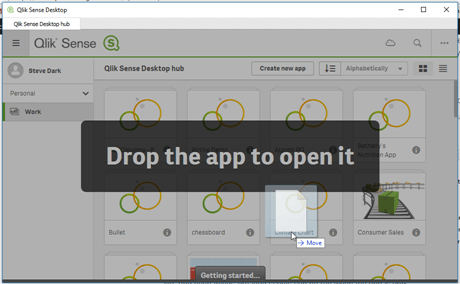
Taking The Idea Futher
This could be taken further for creating new Qlik Sense apps. You could create a new app in Sense Desktop, perhaps called “Empty App”, using the standard Sense functionality. The resultant .qvf file could then be copied from the Apps folder to a safe place. When you want to create a new temporary app (that you don’t want to live in your Qlik Sense Hub) simply copy the Empty app, rename it, then drag it into your Hub.
I’m sure there are ways to integrate this into your Windows context menus, so you can right click and select New Qlik Sense App, but I haven’t got this working as yet. Perhaps it is something that Miguel Garcia might consider adding to his Right Qlik tool? Or, if you know a neat way of how to make this work you could perhaps share details of how into the comments?
Hopefully this tip will help save you some time, and keep you a bit more organised with your Qlik Sense Desktop use.
Using the new QlikView Converter
How to convert a QlikView app to a Qlik Sense app;
- Open Qlik Sense Desktop or Enterprise Hub.
- Click the Ellipsis at the top right and select Dev Hub.
- Choose QlikView Converter on the left hand side.
- Drag your QlikView app into the space in the middle of the page.
- Select the Project (app name) on the left.
- Tick which Visualisations, Measures and Dimensions you want to migrate.
- Click the Create App button.
- Refresh your Hub to find and open the App.
- Create a new Sheet and drag visualisations into your Sense app.

Further details on the QlikView Converter are given in the Qlik Sense Help.





This is an awesome feature. Thanks Steve for your valuable tips
Thanks Steve for support and that it presented in time.
Great Job Thanks for Sharing!!!
Thanks for your comments guys – good to hear that these posts are appreciated.