Qlik Sense Cloud is a free version of Sense available in the cloud, just upload your data and get analysing. Sense Cloud for Business expands storage and sharing features, making it a viable production solution for SMEs. Details on different Sense versions can be found here.
To help get you started with Qlik Sense Cloud, here is another extract from our Sense Training Course material.
https://www.quickintelligence.co.uk/signing-up-for-a-free-trial-of-qlik-sense-business/.
2.1. Creating a Qlik Cloud Basic Account
If you do not have Sense Desktop installed, or access to your own company’s Sense Enterprise server you will want to create yourself a Qlik Cloud account. Everything in this training course can be completed in Qlik Cloud Basic, which is completely free to use.
The good news is that if you already have a Qlik Community login, or any login at Qlik.com, you already have a Qlik Cloud account and can just login and go.
Either way, you will first need to go to the Qlik Cloud URL, which is;
https://www.qlikcloud.com/
At the top right of the page you will see the options to Login or Register.

If you are able to login you can skip to the end of this section. If not, click on the Register button.
On clicking on the button, you will be shown a form which collects various information. You will need to provide all of this, you are getting a free analytics platform after all. You will almost certainly be contacted by Qlik marketing to see if you would like to buy an Enterprise server, simply explain you know where to go to for advice and licences and they should desist.

On clicking on the Send Form button you should receive a message saying all is well. If not you may need to fix up some entries in the form and try again.

Within a few minutes you should have an email pop in to your inbox. You will need to find this before you can continue. In the email is a unique link that you will need to click to verify that you have given Qlik a valid email address. If you didn’t give Qlik a valid email address go back a step!
On clicking the link you will be taken to a page and asked to confirm that you agree to their terms and conditions.

If you are going to be uploading company information you may want to take particular notice of the data privacy sections of the licence. In summary, Qlik Cloud is hosted on the Amazon cloud and data uploaded is covered by the same data privacy terms as when you place data on an AWS server – in short, it is kept private.
You will be taken through a few steps to help you orientate yourself with the Qlik Cloud environment. Step through these and you will then be left with an empty Sense hub – we will look at using the hub in the next section.
There are a few Sense Cloud things which are worth being aware of though.
Clicking on the Cog icon at the top right will show you the status of your account, including how much storage you have left.

The icons along the top right will take you to the Help pages for Qlik Cloud, Qlik Community (a hugely useful resource), personalisation options and also where you put your credit card details in to purchase Qlik Cloud For Business.

Also of note in Qlik Cloud is the Resources stream on the left hand side. Here you will find several example applications. If you like the look of any of these, you can right click them and Duplicate them. They will then appear in your My Work stream, and you can see how they are put together.
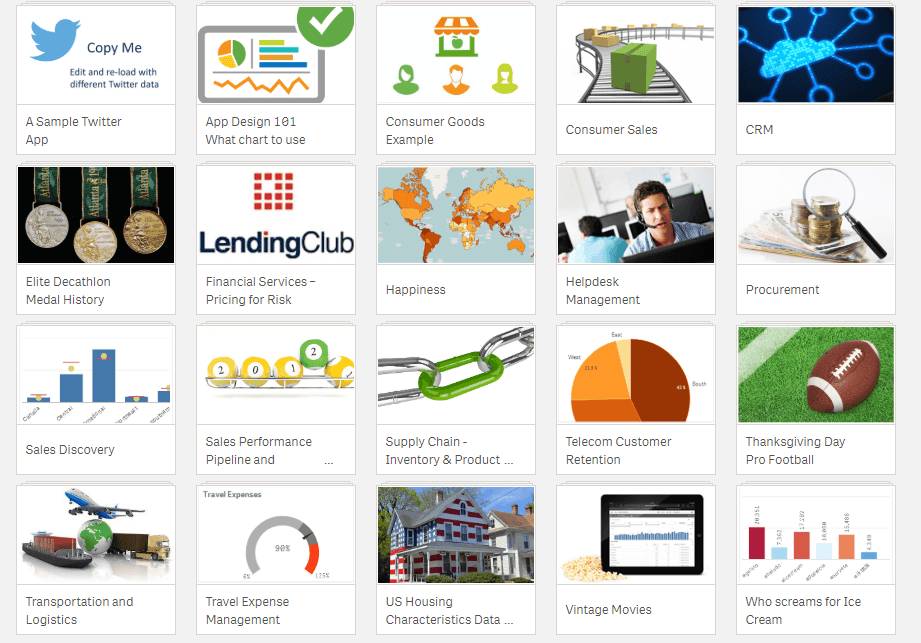
You can also view My Stream which is where apps appear which you have chosen to share. Sharing can be done with up to five other Qlik Cloud subscribers, but be aware that unless you upgrade to Qlik Cloud For Business anything that is shared is shared with all of your subscribers. QC4B allows you to share different content with different individuals.
Now you have your Qlik Cloud account you are ready to upload some data and get building visualisations.
If you would like to receive future sample sections from our training material please subscribe to the blog using the form at the top of this page. A preview PDF for the training material can be found here https://www.quickintelligence.co.uk/training/qlik-sense-training/#sample.





Leave A Comment